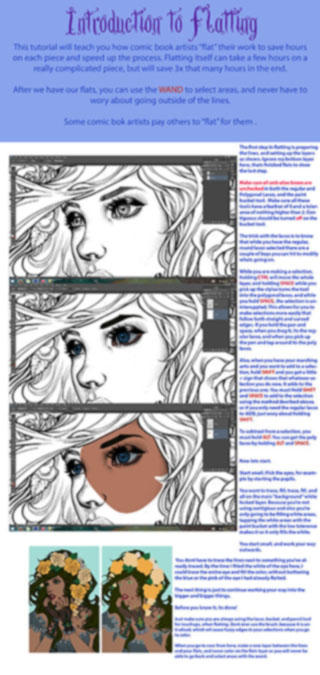ShopDreamUp AI ArtDreamUp
Deviation Actions
Description
Happy Easter. As a special Easter treat I thought I'd put up a quick little tutorial to explain how I prep my line art for the animation look with softly coloured lines.
Step 1: Here's the Dustbunny creature line art from Zork. I take that scan of the line art and use Image> Adjustments> Levels to set the white and black levels of the piece. Then I'll use a small white brush or the Eraser tool to remove any extraneous specs from the scan or touch up any line art mistakes.
Step 2: If you haven't already, use Image> Mode> Grayscale to set the image to varying tones of greys. From there, click on the Channels pane and, while holding the Ctrl key, click on the Gray layer. Doing that will select everything that's not line art on the page.
Step 3: Go to Select> Inverse and you'll now have all of the line art selected by itself. The lighter your line art is, the more transparent the selection will be, retaining that softer look. Since I usually do my line art in pencil, this jives really well with how I work.
Step 4: While your line art selection area is still active, create a new Layer above the original line art one and use the Bucket Fill to fill it all in solid black.
If this is for print, you can switch your file mode to CMYK and make this a 100% K black layer so the printer heads will only hit it once - making it nice and sharp.
Step 5: Delete the original base layer and what you're left with is your line art floating on transparency and all ready to go.
Use the Lock Transparency option on this layer and you can now easily use all sorts of coloured brushes for softer line art colours that blend it all together or help create cool effects like smoke or fire.
I've actually automated the above process with a single Photoshop Action so that once I have my cleaned up line art ready I hit the appropriate Action button and it's all done lickety split.
At the bottom is the final Dustbunny creature image. Since he's made of dirt (not chocolate unfortunately) I wanted lines lighter than his base tones to give him a blended dark look. With the line art separated from the white of the page and the transparency locked, picking a line art colour and filling it in was a snap.
I've covered the same technique in older tutorials, but I thought it might be good to have this aspect on its own and step-by-step so there's no confusion about the process.
I hope you found this tutorial useful. Let me know.
Step 1: Here's the Dustbunny creature line art from Zork. I take that scan of the line art and use Image> Adjustments> Levels to set the white and black levels of the piece. Then I'll use a small white brush or the Eraser tool to remove any extraneous specs from the scan or touch up any line art mistakes.
Step 2: If you haven't already, use Image> Mode> Grayscale to set the image to varying tones of greys. From there, click on the Channels pane and, while holding the Ctrl key, click on the Gray layer. Doing that will select everything that's not line art on the page.
Step 3: Go to Select> Inverse and you'll now have all of the line art selected by itself. The lighter your line art is, the more transparent the selection will be, retaining that softer look. Since I usually do my line art in pencil, this jives really well with how I work.
Step 4: While your line art selection area is still active, create a new Layer above the original line art one and use the Bucket Fill to fill it all in solid black.
If this is for print, you can switch your file mode to CMYK and make this a 100% K black layer so the printer heads will only hit it once - making it nice and sharp.
Step 5: Delete the original base layer and what you're left with is your line art floating on transparency and all ready to go.
Use the Lock Transparency option on this layer and you can now easily use all sorts of coloured brushes for softer line art colours that blend it all together or help create cool effects like smoke or fire.
I've actually automated the above process with a single Photoshop Action so that once I have my cleaned up line art ready I hit the appropriate Action button and it's all done lickety split.
At the bottom is the final Dustbunny creature image. Since he's made of dirt (not chocolate unfortunately) I wanted lines lighter than his base tones to give him a blended dark look. With the line art separated from the white of the page and the transparency locked, picking a line art colour and filling it in was a snap.
I've covered the same technique in older tutorials, but I thought it might be good to have this aspect on its own and step-by-step so there's no confusion about the process.
I hope you found this tutorial useful. Let me know.
Image size
1280x4440px 1016.06 KB
© 2009 - 2024 Zubby
Comments100
Join the community to add your comment. Already a deviant? Log In
I thought that was big chungus